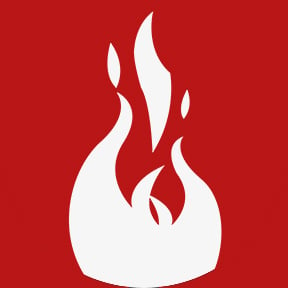
6 Tips to Master It for New Planning & Scheduling Tools in IBM Maximo
In the age of technology, we are constantly being asked to learn. From updates for Windows and Mac, to new apps for our smartphones, to software that make us more effective in our jobs, there’s always something new to learn.
As a Maintenance Scheduler, you might be itching for your organization to abandon its clunky, old solutions for the chance to work with something simplified and powerful. Or, you might be a little nervous about learning a new software. And that’s OK.
I understand that initial hesitation. I’ve been a Scheduler. I know what it’s like.
So, if you’ve been there, here’s my best advice for bringing your Planning and Scheduling team to the next level of speed, flexibility and efficiency.
My top 6 tips to master a new Planning and Scheduling tool
Tip #1: Get the right people in the room (at the right time).
Of course, it’s not always possible or evident who needs to participate in the different steps of adopting a new software, from needs assessments and workshops, to configuration, training and testing. But, I really encourage you to talk about this with your software provider. Have an open discussion and explain who will be using the software for what purpose and determine with your provider the best time to get everyone in the room.
It’s worth it to think about this strategically, so that you avoid any disconnect between management and the end users – the Planners and Schedulers, or the different teams and departments. Often, you can save time and confusion by having the right people included early on so that they can ask questions, make suggestions, explain their pain points, and establish goals.
Tip #2: Break it down.
Because Planners and Schedulers work with huge amounts of data, even the most intuitive software shows a lot on screen. (In fact, I bet if you ask any Planner or Scheduler, they’ll tell you that’s what they want: to see more on screen.) But seeing it all in a tool you’re not used to yet can catch you off guard.
Here’s what I always say to the people I’m training: break down what you see on screen, bit by bit and assess what the data is telling you. Once you understand the information in front of you, it’s less intimidating.
Slowly examine each area of the screen: top left, top right, and the same along the bottom. Find where your Work Order data is. Find your scheduled or target dates. Look for the items that are important to you and locate them on screen.
If your organization has invested in a great software, it should be organized logically and elegantly, so that you can see the details you need and are able to perform as much of your work in as few steps as possible.
Tip #3: Practice in a safe space.
Another common concern is that you won’t be able to remember all the tools and options at your disposal. Even the tools that are purpose-built to simplify Maximo still have many powerful options to accommodate the different ways Planners and Schedulers work in various industries.
My advice? Don’t let it overwhelm you. Instead, let loose and experiment in a test environment, where you don’t have to worry about “breaking” anything. Go in and play. Click around. Try doing the same task multiple different ways until you find the option that is the fastest and most intuitive for you.
A great software provider will also give you a manual or guide and practice exercises in addition to training; don’t forget to use them!
And if you’re still feeling worried about clicking that button, don’t forget: your Planning and Scheduling software should have an “Undo” button or shortcut.
Tip #4: Lean on the support that is there for you – in all different forms.
You wouldn’t expect a maintenance technician to work on a new pump or HVAC system without first reading the manual. The same can be said of your Planning and Scheduling tools.
I can’t speak for other solutions out there, but Prometheus Routine Maintenance has handy tool tips that appear when you hover over the various options and buttons. Plus, there’s the Dynamic Help, which provides tons of information in an easy-to-search way.
I’d also recommend that you save the User Guide directly on your desktop, so that it’s easy to access. You can use the Find function within the PDF manual to quickly get the answers you’re looking for. Or, if you prefer a hardcopy, don’t be shy to print one out.
Lastly, your Planning and Scheduling tool should come with world-class support. If you need to contact them for more training, troubleshooting, or for questions, they should be responsive and happy to help you out. Lean on them if you need to.
Tip #5: Elect a pioneer.
This might not work at every organization, but it’s worth considering. Some teams have an easier time if one or two of the most “tech adept” Planners or Schedulers take a first crack at using the software. These pioneers quickly become pros and are able to determine how best to use the tools in the context of your unique procedures, processes and needs.
Soon, you’ll get the whole team using the software, with your pioneers leading the way, answering questions, and giving tips.
Tip #6: Keep an open mind.
For some, the chance to drop the shackles of a slow, tired, old solution that has been holding them back is a dream come true. Others are so excited that management is investing resources to make Planning and Scheduling more effective. But even if you’re pumped to get powerful new tools, it’s normal if you’re a little worried about learning the ins and outs.
But please, keep an open mind. Not every software is created the same. If your supervisors and/or managers have done their homework, they will have chosen a tool that was built for Planners and Schedulers and the realities of the work that you do. Soon, you’ll be on your way to saving time, getting more done, eliminating repetitive tasks, and having better visibility so that you can make the best Planning and Scheduling decisions.
So, you’re finally getting a new Planning and Scheduling toolset for IBM Maximo. Hurray! Follow these six tips, and you’ll be well on your way to mastering it. Pretty soon, you’ll know it like the back of your hand. Happy Scheduling!

