I’m sure you all remember when “The Dress” broke the internet in 2016. Was it white and gold or black and blue? And more recently, we’re seeing something similar with the Laurel/Yanny debate. Who’s right? It all depends on how you’re “built”.
I was on a support call recently, where I ran into a similar situation. During a screenshare, both the client and I were looking at the same screen, but the conversation led us to scratch our heads, wondering what on Earth the other person thought they were seeing.
I’ll show you what we were looking at that was causing all the commotion.
05/06/18 3:15PM
Seems pretty harmless, right? Well, not if one of you is in the US and the other is in Canada – which is exactly the pickle that our client and I found ourselves in.
She saw the date as the 5th of June, 2018, while I insisted it was the 6th of May. Now, of course, I was right, but that’s beside the point.
How Do You Read The Date in Your SQL Tool, Maximo, AKWIRE and More?
Just for fun, we searched the database for that record. And, as you probably know, the format of the date in the database is different than what you see in Maximo.
In her SQL tool, the date looked like this: 2018-06-05 15:15:06.000, a completely different format than what we were seeing in Maximo. But since this customer is implemented in a MSSQL database, we ran “dbcc useroptions” and saw that the database date format was Month/Day/Year.
The point is: there are several different ways to read a displayed date, depending on where you grew up, and it’s been ingrained in you since you were small. But how you prefer to see the date may not be how your IBM Maximo CMMS is configured to display the date.
Configuring The Date in IBM Maximo CMMS
If you ever ran into this issue, you may have asked yourself, “Why is it like this? Is there a better way to handle this situation?” Or maybe you’ve chosen to live with it. Well, if you want to change the way the date is displayed, there’s good news: you can. And it’s pretty easy.
Maximo displays the date format based on either the configured Maximo System Properties, the Maximo users’ Locale setting, or the client machine JVM Default Locale. The previously listed order is the sequence that Maximo will look at the “parameters” to set the way the date is displayed. If the first one is null, it will go to the next available entry to define the format to display. So, there are multiple options to configure this:
- You can set the setting.DISPLAYDATE
- Please consider if you’re doing this, it will be a global setting affecting all Maximo users.
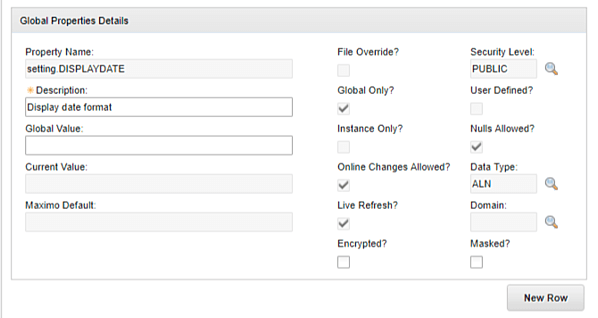
You can set the Locale on your Maximo default information.
- In this case, this change only applies to you.

- Or, you can set the Language Preferences in IE to your preferred language, which will drive the date format based on your machine configuration.
- Same as above, this change only affects what you see, not others.
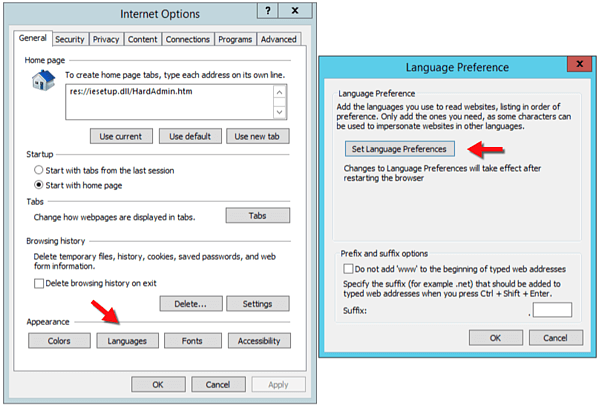
So, whether you live in the Great White North, the good ole USA, the Outback, or anywhere in between, you should be able to display the date in IBM Maximo CMMS in a way that makes sense for you.

