You may notice that this article is shorter than usual – but that’s OK. When you run into a problem, all you want is another idea to try to resolve your issue. So, let’s cut to the chase.
Not sure how many people have been in this situation, but back in my day, there were multiple cooks in the kitchen making the Maximo pie – installing, patching, and configuring. We all logged into the system with our own individual accounts and we got the job done.
The catch here was that many times, when we tried to install a Fix Pack, Feature Pack, or Interim Fix, we ran into an error similar to this one:
“No current installation was found at the requested location. Initiating a base installation of Maximo Asset Management”
And to be honest, I ran into it more than once. Even though best practices recommend you install enterprise applications using administrative accounts rather than individual accounts, at this particular site, that was not an option.
So, when Maximo was installed by one of my colleagues, a parameter called Maximo.InstallUser was written to the Install.Properties file. Then, when I tried to patch Maximo, I got the error mentioned above, due to the mismatch of the user.
As always, there’s a solution for almost every problem you encounter and this what we did to fix it.
Look for the Maximo Install.Properties file. It has a default location of C:\IBM\SMP\etc\install.properties

In that file, you will find the Property Maximo.InstallUser.
Here it is in Maximo 7.6

And for those of you on Maximo 7.5, here’s how it looks:

It is as simple as updating the entry in the file to the correct user that will be installing the Fix Pack, Feature Pack, or Interim Fix, and re-running the installation process.
Now, this was enough to fix the issue every time I encountered it, but this might not always work, and you will be asking yourself, “Why?”. Well, in some cases, the Installer also writes a property to the maxpropvalue table, and this property also needs to be updated to match the correct user.
To find this property, use the script below:
select propname, propvalue from maxpropvalue where propname = ‘Maximo.InstallUser’
And since I already gave you the script to find your record, I’ll give you the script to update it too.
update maxpropvalue set propvalue=<correct_user> where propname = ‘Maximo.InstallUser’
Like I mentioned before, this was a short article, but I hope that it helps somebody in their Maximo quest.
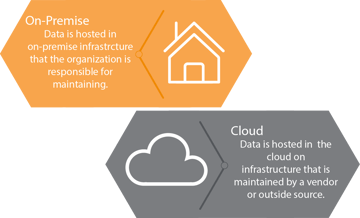
.png?length=360&name=GWOS-AI%201%20(1).png)